174 episoder

HPR4554: How I do todo
15.1.2026
This show has been flagged as Clean by the host. References in order of first mention Daytimer - https://www.daytimer.com/ PalmPilot - https://en.wikipedia.org/wiki/PalmPilot Gina Trapani - https://en.wikipedia.org/wiki/Gina_Trapani Todo landing page - http://todotxt.org/ Todo file format - https://github.com/todotxt/todo.txt Dropbox - https://www.dropbox.com/ Simpletask - https://github.com/mpcjanssen/simpletask-android/ QTodoTxt - https://github.com/QTodoTxt/QTodoTxt Synology DS220J NAS - https://global.download.synology.com/download/Document/Hardware/DataSheet/DiskStation/20-year/DS220j/enu/Synology_DS220j_Data_Sheet_enu.pdf Ice_recur - https://github.com/rlpowell/todo-text-stuff Py_recur - https://github.com/TASpinner/py_recur Microsoft todo - https://to-do.office.com/tasks/ Provide feedback on this episode.

HPR4553: Nuclear Reactor Technology - Ep 4 Less Common Reactor Types
14.1.2026
This show has been flagged as Clean by the host. 02 Less Common Reactor Types In this episode we discuss some of the less common historical reactor types. These are a mixture of less common commercial types and some experimental or research reactors. I will cover advanced or future designs in another episode. 03 Minor Successes 04 Magnox 07 AGR - Advanced Gas Cooled Reactor 10 LWGR - Light Water Graphite Moderated Reactor (RBMK) 14 Historical Oddities or Dead Ends 15 Organically Cooled Reactors 16 Organically Cooled and Moderated 18 Organically Cooled and Heavy Water Moderated 24 HTGCR High Temperature Gas Cooled Reactor 28 HWLWR - Heavy Water Light Water Reactor or SGHWR - Steam Generating Heavy Water Reactor 31 Reactors Making a Comeback 32 Pebble Bed Reactors 33 AVR 35 THTR-300 36 South Africa, China, and the US 39 Making a Come Back? 40 MSR - Molten Salt Reactors 41 Slow or Fast Neutron Reactors 42 Fuel 43 Salts 44 Why Some Variants Use Dissolved Fuel 46 History 47 Types of Molten Salt Reactor 48 Pros and Cons 52 Overall 53 Conclusion In this episode we discussed some of the less common historical reactor types. As we have seen, there have been a number of different reactor designs which were less commercially successful for one reason or another. Some of them may make a come back however, particularly as the basis for a small reactor. In the next episode we will describe fast neutron reactors. Provide feedback on this episode.

HPR4552: Printer Conspiracy
13.1.2026
This show has been flagged as Explicit by the host. Background I have a very old EPSON R300 inkjet printer It has served me well for many years. I thought it was at least 10 if not 15 years old. I got it before I even became interested in Linux. For many of those years now I have been using this printer extensively on Linux. It has been a really good printer and has been incredibly cheap to run. Many years ago I got a number of sets of ink for it. I think they only cost me £15! A colleague at work later on gave me more sets of ink. I ended up with a large bag full of ink cartridges which I have been working my way through ever since. I used the printer infrequently for many years. This is far from ideal for an ink jet printer as doing so tends to cause the ink jet nozzles to clog up. Unsurprisingly in later years it has become somewhat temperamental. The problems consisted of paper mis-feeds (Probably down to the rubber take up rollers going hard over time) and missing bits of print (This I assume due to infrequent use of the printer and age of ink jet cartridges all of which were well out of their expiration date). The mis-fed paper could be solved by individual feeding each sheet through the printer. The poor / missing print could be solved by a combination of running the print head clean routine or by replacing the offending cartridge. Latterly I had print problems again and as per usual after cleaning the heads and then finally changing the cartridge the printer resumed printing normally. Shortly after this I bought myself an Apple iMac mini and thought it could be useful to be able to print from it. I visited the EPSON website downloaded and installed the EPSON print driver for my trusty R300 printer. I tried printing from my iMac and received a warning stating something like some of the components within your printer are worn and may need servicing. I’d never seen a message like this before as I normally print using open source print drivers on Linux which never report such things. When I tried printing on my Apple Mac no black text was visible on the page. I tried running the head cleaning routine and this made no difference. I eventually had to resort to changing the colour of the text within the LibreOffice document. This allowed me to print text that was at least legible. At the time I was a little suspicious of all this as the printer had been working so well just a few days previous. I plugged my trusty printer back into my trusty PC running an old version of Ubuntu using the open source printer drivers. Fired up LibreOffice and tried to print a document. To my surprise the printout was very good. While it was not as good as when the printer was new the quality of the black and coloured text was actually very good. My suspicion though I can’t prove it is that the EPSON print driver has worked out that the printer is 10 plus years old and needs to be returned to EPSON for servicing (or to purchase a new printer). To ensure this the driver is crippling the output from the printer. The Open Source print drivers have none of the nefarious nonsense and allows the printer to operate. As I said I cannot prove any of this however I’ll leave this up to you decide what you think is going on here. At this point I was going to end the podcast however the story didn’t end there. The story continues My mother wanted me to print out some holiday insurance documents for her. She sent me a copy of her documents as I told her my printer was working again. The first page printed out slightly faintly but was readable the other pages seemed to print using invisible ink. I tried cleaning the heads but it made no difference. It’s looking a bit like my printer or at least the cartridge is past its expiry date. Clearing out our loft I found the original box for my EPSON R300 printer and discovered that it was purchased in May 2005. This means the printer is now over 20 years old! At this point I decided that it was maybe about time that I replaced our ageing printer. We use the printer very infrequently and rarely need colour. For this reason I decided this time to buy a laser printer since I believe these don’t tend to dry out like ink jet printers and are less likely to suffer with infrequent use. Only time will tell though I don’t expect this one to last 20 years! Finally after all this I am not sure if using the EPSON driver had anything to do with the final demise of my printer though who knows. As Klaatu would say I leave that up to you dear listener to decide. Provide feedback on this episode.

HPR4551: “Elsbeth in IT: Since ’97” (Part 2)
12.1.2026
This show has been flagged as Explicit by the host. A two-part conversation about what it’s really like being a woman in tech for almost three decades. Content Warning: The F word probably makes an appearance multiple times. In this episode, Lee sits down with Elsbeth to talk about her long, winding, sometimes ridiculous, often inspiring journey through the IT industry — starting all the way back in 1997. If you’ve ever worked helpdesk, ever had a customer say “my cup holder broke” (yes, the CD tray)… or ever felt underestimated in a room full of engineers, this one’s for you. Because we throw around some tech terms in the conversation, here are a few friendly definitions so everyone can follow along. Terms We Mentioned (in plain English) QA (Quality Assurance) Think of QA as the people who try to break things on purpose so regular users don’t break them accidentally . They test software, hardware, websites — you name it — to catch bugs before they cause chaos. If it’s glitch-free, a QA person probably saved the day behind the scenes. Content Moderation This is the work of keeping the internet from turning into the Wild West. Moderators review posts, comments, images, and videos to make sure they follow community rules and don’t harm users. It’s a mix of tech tools and human judgment — and yes, it can get intense. Building PCs Where many IT careers start! Building PCs is basically grown-up Lego: picking parts assembling them hoping you don’t zap anything with static electricity praying the cable management gods smile upon you It’s one of the most empowering skills in tech and often the first time someone realizes, “Oh hey… I can actually do this.” Gender Equality & Inequality Gender equality means giving everyone the same chance to succeed — no matter who they are. Gender inequality is what happens when that doesn’t happen. In tech, inequality often looks like: being talked over being paid less being assumed “non-technical” having to prove yourself twice as hard being the only woman in a room… again Elsbeth has seen all of this firsthand since 1997 — and she’s got stories. End-User The end-user is simply the person who actually uses the product. Not the engineer who built it. Not the manager who approved it. Not the QA who tested it. The end-user is the human at the end of the chain who clicks the button, pushes the key, taps the app… and finds entirely new ways to break things no one expected. Understanding them is the secret superpower of tech. Neurodivergence Neurodivergence means brains come in many beautiful varieties — like ADHD, autism, dyslexia, and more. Neurodivergent people often bring incredible strengths to IT, including creativity, pattern spotting, hyperfocus, and out-of-the-box problem solving. They can also face misunderstandings in workplaces that weren’t designed with different brains in mind — something Elsbeth talks about openly and honestly in this episode. Provide feedback on this episode.

HPR4550: Playing Civilization V, Part 7
09.1.2026
This show has been flagged as Clean by the host. In our next look at the game mechanics for Civilization V we examine the topic of Science and how to win a Science victory. This is something that has been in Civilization from the very beginning, but in Civilization V there are some changes worth addressing. Playing Civilization V, Part 7 Science In most respects this is not all that different in Civ 5. Most of the techs are the same, there is a tech tree that is pretty similar, and you need to keep up in Science for any victory condition you are seeking. You may want to just beat your enemies into submission, but if you are using Chariots while they have Tanks, you aren’t going to have success. But also it is obvious that if you are going for a Science victory, you need to really focus on this. So many of these tips should be followed for any victory condition, but should be mandatory if you are going for a Science victory. The mechanics of researching technologies is that you have to accumulate a certain amount of Science to discover a new technology, but this amount goes up over time, so you have be continuously looking to increase your output of Science to keep up. for instance, one of your first Techs would be Pottery, which has a cost of 35 Science. But in your Capital city you get 3 Science from your Palace, and let’s say you have a population of 2, so you are generating 5 Science per turn. That means you will research Pottery in 7 turns. But the Education tech costs 485 Science, Astronomy costs 780, Scientific Theory costs 1650, Plastics 4700, and Particle Physics 6000. These are all key techs to advance your Science to a Science Victory. So you can see that you need to be continually increasing your Science. To start with, Population=Science. You get one Science for every one point of population. That does not, however, mean that you need to have a lot of cities to get there. 4-5 well developed cities are quite sufficient, and adding more cities can cause Unhappiness problems. Since higher population itself can cause Unhappiness there is no good reason to add to the problem. Buildings The next boost you can give to Science is by building city improvements. The first, which comes early in the game, is the Library, which is available once you research Writing. A Library boosts the Science output of a city by one Science for every two citizens (roughly a 50% boost, rounded down), so building those early pays off. Because advancing through the tech tree is a process of accumulating Science, the earlier you can get these boosts the better. The other population-based boost is the Public School (available when you research Scientific Theory), which also boosts Science by one for every two citizens, and also offers a Specialist slot for a Science Specialist. And since more population means more Science, the Granary (available when you research Pottery) is a good building because it helps to grow your population. There is one other building worth mentioning which is the Observatory (available when you discover Astronomy). It doesn’t depend on population, but on location. You have to have a city that is located directly next to a Mountain to build this, but it adds 50% to the Science output of the city. Mountains are otherwise useless (unless you are the Incas), but if you want a Science boost and happen to see good location (the ideal spot is an isolated mountain that is not part of a mountain range so you don’t lose farming and mining production) this can be great boost. Scientist Specialists You can at a certain point take some of your citizens out of the farming and mining and turn them into Specialists, but you have to have a slot for them, and those slots come in buildings as well. We’ve already mentioned Public Schools providing one slot. Universities (available when you discover Education) provide 2 slots, as well as boosting the city output of Science by 33%. The other Science building, which comes late in the game, is the Research Lab (available when you discover Plastics) which adds another Specialist slot, plus 4 Science, and then adds 50% to the Science Output of the city. It comes too late to help much in most of the Tech Tree, but is essential to research the Space techs, which are very expensive. Wonders The first one to try for is the Great Library. It gives you a free Library in the city, +3 Science per turn, and a free tech. Use the free tech to get an expensive tech like Philosophy. Oracle provides 1 Great Person Point per turn towards a Great Scientist. Hanging Gardens provides +6 Food per turn (boosting your population), and a free Garden which boosts your Great Person Points by 25%. Leaning Tower of Pisa increases your Great Person Points by 25% in all cities, plus a free Great Person of your choice when you build it. Porcelain Tower gives you +50% from Research Agreements, plus a free Great Scientist. and Hubble Space Telescope provides two Great Scientists, a free Spaceship Factory in the city where it was built, and +25% production for spaceship parts. All of the above are World Wonders, which means you are in competition with other players to build them, and only one player can be successful in each case, so you won’t get them all. You can sometimes rush a World Wonder by “chopping”, i.e. using your workers to cut down Forests for added production, but you need to have high production cities to build Wonders in general. There is one National Wonder to focus on, though, the National College. Every player can build their own version of any National Wonder. The National College can be built only when you have a Library in every one of your cities. Your strategy should be to build it as soon as possible, so don’t build more than 3-4 cities before you get to this. It gives you +3 Science, plus an increase of 50% in the Science output of the city you build it in. Great Scientists As you work on your Science you will accumulate Great Person Points towards getting a Great Scientist. Some wonder produce Great Person Points, and all of your Science Specialists produce Great Person Points as well. As these add up you will suddenly see a Great Scientist appear. In the early game, the best thing to do is use this Great Scientist to build an Academy. Move the GS to any tile within your city and create the Academy there. It will yield at least +8 Science, bu there are also modifiers that can add to that. The alternative which is better later in the game is to use the Great Scientist to get a free Tech discovery. The reason is that early in the game that +8 Science is very significant, and it can accumulate over time. Combine that with things like an Observatory and a University that increase the city output and it can add up nicely over time. But by perhaps the Medieval Era, and certainly the Renaissance Era, you start running out of time for that accumulation. Meanwhile, the techs have gotten so expensive that a free Tech is the better option. Research Agreements These become available once you research Education. You have to have a Declaration of Friendship with the other player to create one. You each put a certain amount of gold into the pot to fund the research, and after a period of time (usually 30 turns) you each get an amount of Science from it. The way it is calculated is based on the partner that produced the least amount of Science during the agreement. From a science standpoint if you are ahead in Science it probably won’t benefit you to enter into the agreement. But it does build your relationship with the other player so I wouldn’t avoid them altogether. If you are behind in Science it can help you, of course. Policies and Ideologies Given that you should probably be building tall (4-5 cities) instead of wide (8-12 cities), it makes sense to start out with Tradition instead of Liberty. But once you get to the Renaissance you will want to enable the Rationalism tree to maximize your Science. When you get to Ideologies, you have a choice to make. Ignore Autocracy as that is not a Science-oriented choice. If you have 3-5 cities, Freedom is the best Ideology because Specialists require less food (Civil Society), and have reduced Unhappiness (Universal Suffrage). With a wide strategy (more than 5 cities) Order starts to look better. Getting Worker’s Faculties will give +25% Science from every Factory. Exploration and Techs Exploration is generally a good idea for a variety of reasons, but one to focus on here is the effect of meeting other players. In the first place, if you find other players who have researched techs you do not yet have, you can trade for them. You do this whenever possible. Remember, the other players will all be trading with each other anyway, so if you don’t participate you will simply fall behind. If you have a nice tech and can trade it to just two other players, you will jump up two techs along the tech tree, and that can be huge. If you hold onto it as a secret, some other player will research it, and they will trade it and get that boost instead. So trade whenever you can. Another advantage is that when you discover that another player has a tech you don’t have yet, your cost to research it goes down. Trade This is the next Science boost we will cover. when you set up a trade route with either another player or a City-State, one of the benefits can be an increase to your Science. The main benefit of trade routes is money, at least the way I play, so I will always start by looking for the best addition to my Treasury, but if I can choose between equivalent monetary rewards but one trade route offers more Science I might prefer that if I am going for a Science victory. Choosing an Empire There are many Empires you can play, and some of them are oriented to a Science victory. The two obvious choices are Babylon and Korea. Babylon gets a free Great Scientist when you discover Writing, which is very early, so you should use it to put down an Academy. And it earns Great Scientists 50% faster. Korea’s advantage comes from +2 Science from all specialists and from all Great Person tile improvements, plus you get a tech boost each time a Science building or wonder is built in the Capital. Of course, you can win a Science victory with any Empire if you are careful about leveraging your Empire’s strengths. For example, Venice and Portugal can rake in the gold in huge amounts, and you can buy a lot of stuff that way. Or with the Celts you generate a ton of Faith, and that can be used to buy buildings and Great Scientists with the right Social Policies. Conclusion This is just a quick overview of the Science path, and there is always more to learn. If you really want to dive into the Science options and get a Science Victory, the Civilization Fanatics site has a pretty good strategy guide at https://forums.civfanatics.com/threads/science-victory-guide-any-difficulty.530940/. Links: https://forums.civfanatics.com/threads/science-victory-guide-any-difficulty.530940/ https://www.palain.com/gaming/civilization-v/playing-civilization-v-part-7/ Provide feedback on this episode.
Flere Uddannelse podcasts
Trendige Uddannelse podcasts
Om Hacker Public Radio
Lyt til Hacker Public Radio, Relationer og mange andre podcasts fra hele verden med radio.dk-appen
Hent den gratis radio.dk-app
- Bogmærke stationer og podcasts
- Stream via Wi-Fi eller Bluetooth
- Understøtter Carplay & Android Auto
- Mange andre app-funktioner
Hent den gratis radio.dk-app
- Bogmærke stationer og podcasts
- Stream via Wi-Fi eller Bluetooth
- Understøtter Carplay & Android Auto
- Mange andre app-funktioner
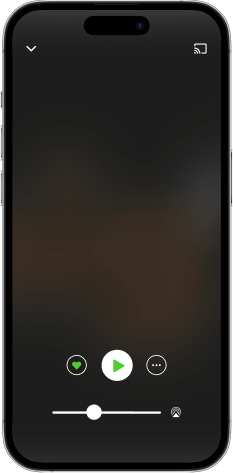
Hacker Public Radio
download appen,
begynd at lytte.